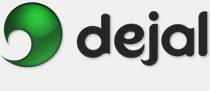Caboodle User Guide
File Export
Export
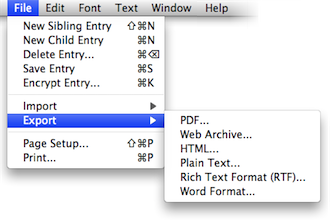
This is the Export sub-menu of the File menu. It lists the file formats to which Caboodle can export entries.
Caboodle can currently export as PDF, Web Archive, HTML, Plain Text, Rich Text Format (RTF), and Word Format documents. To export, select the entries you wish to export, or deselect all to export all. Then you choose one of these commands, and Caboodle will ask for the location to export to. The selected entries, and all child entries within them, will then be exported (a progress window will be displayed).
Each entry will be in a separate document, plus the entry hierarchy will be preserved via folders. Entries that contain text plus child entries will have a file and folder with the same name: the file for the entry, the folder for its contents.
To preserve maximum content, the best choice is either PDF (for read-only) or Rich Text Format (if you want to be able to edit). All pictures and other content will be preserved, with custom fields included at the top of the documents. Plain Text will lose text formatting and pictures, and Word Format may lose some pictures or special formatting.
The Web Archive format is a convenient single file for each entry, including any images and formatting, suitable for local viewing. On the other hand, the HTML format includes a HTML source code file along with any images as separate files — more suitable for uploading to a web page.
You can enable or disable the inclusion of the dates, Subject, and/or custom fields via the General Preferences. By default all are included.
Return to the File menu page
Go to the User Guide Contents
Return to the main Caboodle page