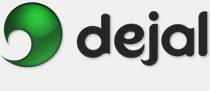BlogAssist User Guide
Preferences Operations
Operations
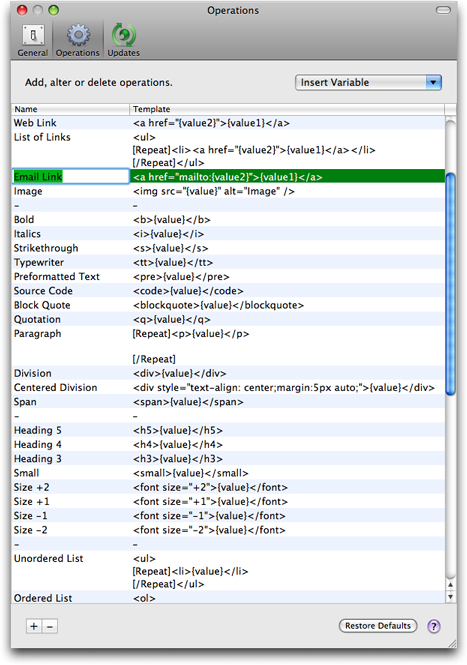
The Preferences window is displayed via the BlogAssist Preferences... menu item. This is the Operations page. It includes a table with BlogAssist's menu items and templates describing what to do for those operations.
Preferences... menu item. This is the Operations page. It includes a table with BlogAssist's menu items and templates describing what to do for those operations.
Select a line in the table to edit it; double-click if necessary to get an edit field. Type a name to display in BlogAssist's menu in the Name column, and an operation to perform on clipboard text in the Template column. Use {value}, {value1} or {value2} as a placeholder for the clipboard text. The first two are equivalent; {value2} corresponds to the Value 2 field in the BlogAssist Services and floating BlogAssist windows, useful for operations that take two values (e.g. a link URL and label).
Date and time placeholders are also supported as of version 2.1. The following are supported: Date, Time, DateTime, YearFull, YearShort, MonthNum, MonthFull, MonthShort, DayShort, DayFull, DayOfYear, WeekdayFull, WeekdayShort, AMPM, Hour24, Hour12, Minute, Second, Millisecond, ZoneName and ZoneOffset. They are replaced with the appropriate corresponding values.
You can also repeat blocks of text as of version 2.2. Insert [Repeat] and [/Repeat] markers around the portion of the text to repeat, and include a list of items in the Value 1 and/or Value 2 fields or the clipboard.
For example, you can now create an ordered or unordered list simply by using a list of items as your source value, and similarly with multiple HTML paragraphs via multiple paragraphs of text. The list items can be delimited by Return or LF characters, tabs, or commas. It automatically strips off any existing list markers: it recognizes a dash, asterisk or bullet, or any short first word ending in a punctuation character. What's more, you can have lists in either the Value1 or Value2 fields (in the floating and Services windows); it will repeat the block for the number of items in the longer list, using the last (or only) item in the other field for any shortfall. So text like "1. This is an item, 2. Another item, (3) A third item" becomes properly formatted HTML.
When the operation is performed via the system menu, the clipboard contents will be inserted into the template text in place of the {value}, {value1} and {value2} markers, then the clipboard will be replaced with the resulting text. The upshot being that the old clipboard text will have the template text wrapped around it, so for example hey will become <b>hey</b>.
Similarly, when using the BlogAssist Services window, the Value 1 and Value 2 field contents replace the corresponding items in the template; {value} and {value1} are equivalent. Value 1 will contain the selected text from your document, while Value 2 will contain the clipboard content; useful for operations like Web Link that use both values.
The floating BlogAssist window is much the same as the Services one, except you drag text to the fields. If one of the Value fields is blank, the other field is used for both values.
To include a dividing line in the menu, simply add a line that contains only - in the Name and (optionally) Template columns.
You can rearrange the lines by dragging them to the desired order. You can select multiple lines to drag or delete several at once.
Insert Variable: Use this drop-down menu to easily insert the repeat markers and variables. Select where to insert first, then choose the desired item. You can also type them manually if you prefer.
 Click this button to add a new line to the operations table. You can drag the new line to where you want it.
Click this button to add a new line to the operations table. You can drag the new line to where you want it.
 Click this to delete the selected lines. Use caution; this is not confirmed, and can not be undone.
Click this to delete the selected lines. Use caution; this is not confirmed, and can not be undone.
Restore Defaults: Click this button to change the preferences on this page back to the factory-set values. The default values usually represent the recommended configuration, though of course preferences are there to be changed if desired. Preferences on other pages are not affected. A confirmation sheet is presented, unless it was disabled.
 Click this button to display the page of the User Guide that discusses this window, i.e. the page you are reading now.
Click this button to display the page of the User Guide that discusses this window, i.e. the page you are reading now.
Other Preferences pages:
| General | ||
| Substitutions | ||
| Updates | ||
Go to the User Guide Contents
Return to the main BlogAssist page